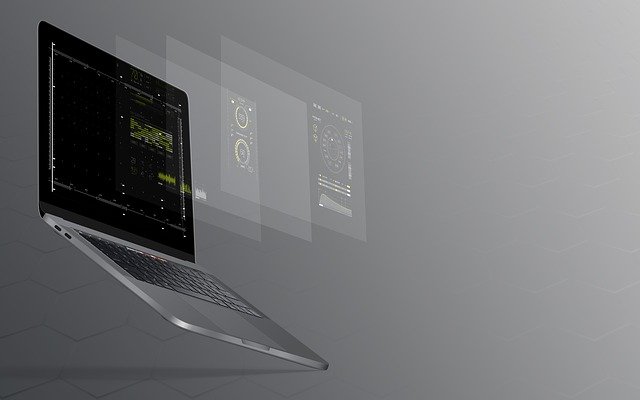Now, admins can change the banner that is displayed on top of every page in the directory. This means that you can use the same banner that appears on your main website, so the directory will be more visually integrated with the institution’s online presence.
It’s also possible to change the homepage image, which appears on the login page. By default, it includes text explaining how the Red Rover Directory works, but now you can modify or replace it with an image that will be most relevant to your community.
IMAGE FILE NO LONGER AVAILABLE
- Admin>Setup>Institution
- For the banner: Header Image>Choose File
- For the homepage image: Homepage Image>Choose File
- If you have questions or need help, contact us at [email protected]